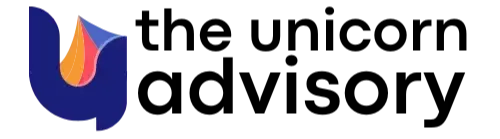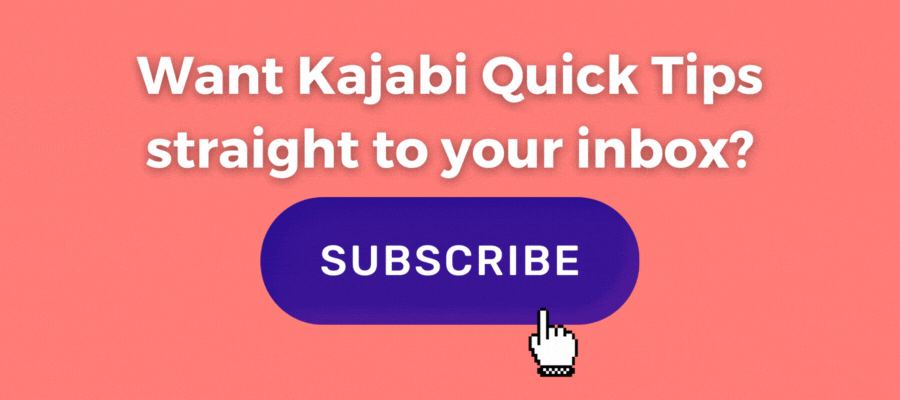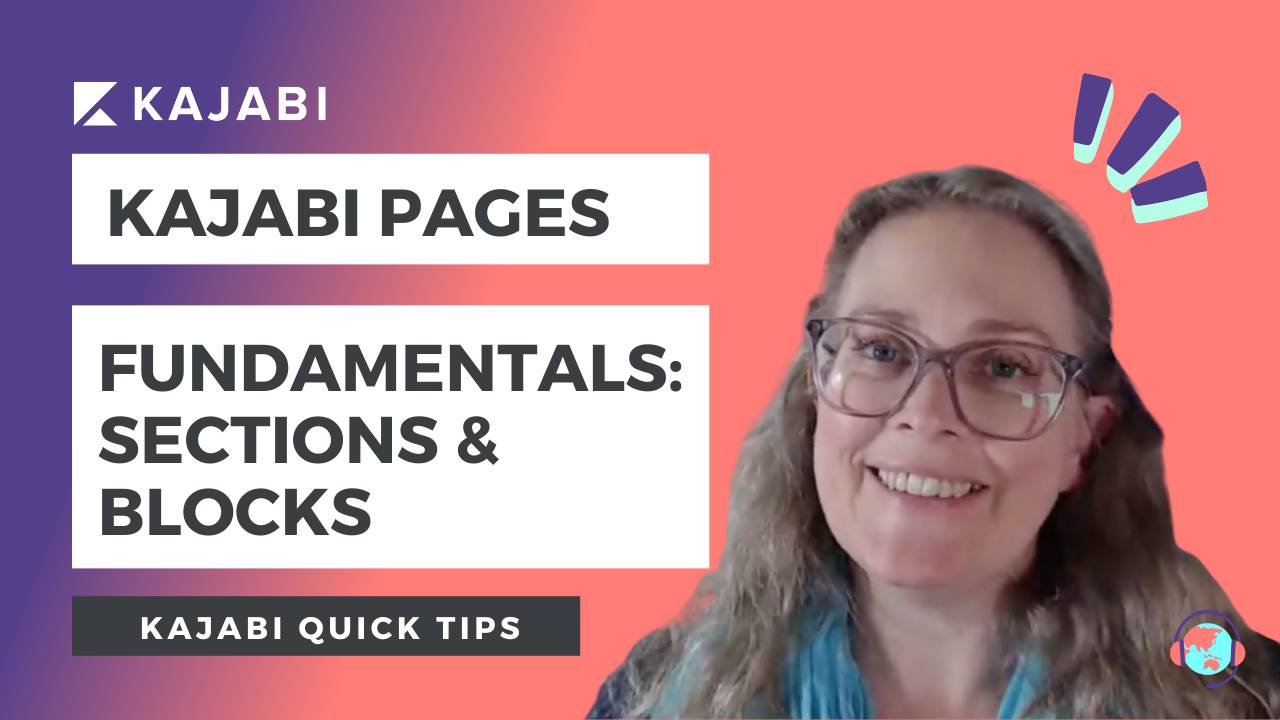
Kajabi Quick Tip | Kajabi page building fundamentals - the differences between blocks and sections
Feb 09, 2023Welcome to Kajabi Quick Tips, your regular dose of Kajabi inspo.
Twice a week I share an actionable tip that's quick and easy to implement.
Use the step-by-step guide below or watch the video if you prefer to see what's happening on screen.
You'll learn more about Kajabi one quick tip at a time, so you can master the platform that runs your online business!
Just a heads up
Blog Posts from at The Unicorn Advisory may contain affiliate links, but I’m a no bullshit affiliate kinda gal, as you can read about in my affiliate disclaimer.
I only share products and services we use and love and would recommend, if there was affiliate program or not.
The few $$ we make from affiliate income, costs you absolutely nothing and goes straight to our family holiday fund ✈️ so my kids and I thank you💗
Do you ever get frustrated because your Kajabi pages just won't change or look right?
It's really easy to spend hours (sometimes days!) to get the bits of your pages to line up exactly how you want them!
Sometimes you change things like colours in the background, but it doesn't apply to everything like you thought it would.
OR you try to make changes, but you can't find where and soon you've wasted heaps of time trying to get it to work (and it STILL doesn't line up).
Today I may not have an answer for every situation where the page is not looking how you want (sometimes it needs code), but making sure you're looking at the right settings is the first place to start.
Because on a page you've got blocks and you've got sections and they both have different settings.
For this tutorial - whilst you may be able to follow along with text explanations and screenshots, watching the video will be really helpful!
Today's KQT
Changing the settings on both blocks AND sections to update what your pages looks like
If you're new to Kajabi, a quick 101 on the difference between blocks and sections.
Kajabi pages (and most of the emails) are made up of different sections.
Each section contains a collection of blocks.
Kajabi has pre-made sections you can use, already set up with different blocks pre-added.
For example the pricing cards section, will add a section that contains 3 pricing blocks. A pricing option section has one pricing block and one text block.
With either of those sections, you can add additional blocks to the section.
The blocks contain the content - for example the text, images, videos etc.
When you add a block to a section, you need add one block at a time, which is why using the pre-made sections can save time as the blocks settings are designed to work well together.
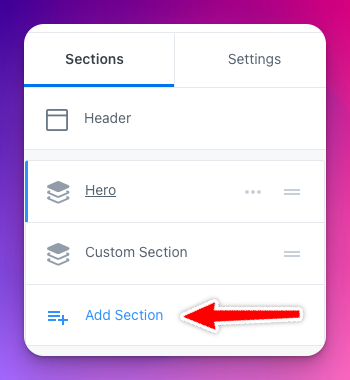
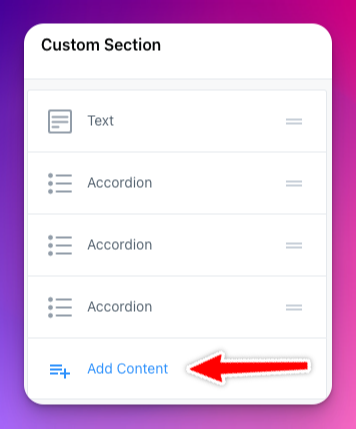
When you change the settings of a SECTION, those changes apply to the entire section.
This includes things like the background colour (or image).
The padding - or spacing of the entire section. How much space is at the top and bottom before the content starts and how much space is on each side etc.
When you change the settings of a BLOCK that just applies to the specific block you're working in.
Side note/pro tip - if you are changing lots of the settings - borders, colours, padding etc - change one to make it just how you want, then duplicate for additional blocks to save making all those changes again (and AGAIN!)
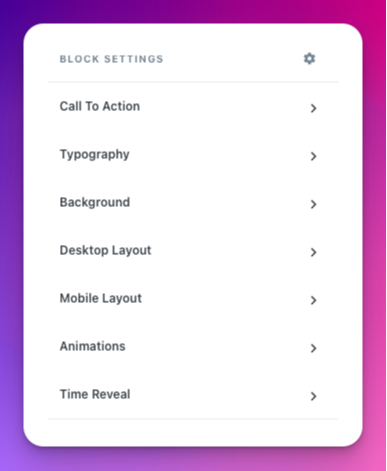
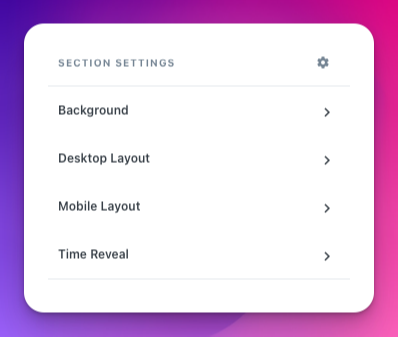
One of the great things about editing pages (and a lot of the content) in Kajabi, is that clicking on the content, will open up the editing area of that content on the left hand side editing bar.
You can see the blue lines around the part you want to edit, just click and go!
This makes editing really easy!

The problem comes because sometimes you don't realise you've clicked on the SECTION instead of the BLOCK.
When you are changing the settings, because the block and the section settings look almost identical (see the pic above), it can be difficult to know whether you're changing the section settings or the block settings or change the wrong ones by accident.
This might mean you make changes, but they don't work.
If that happens, first thing to do is check to see if you are editing the SECTION settings or the BLOCK settings.
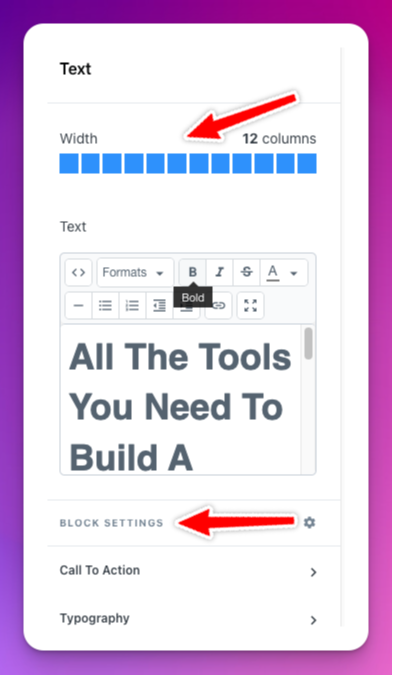
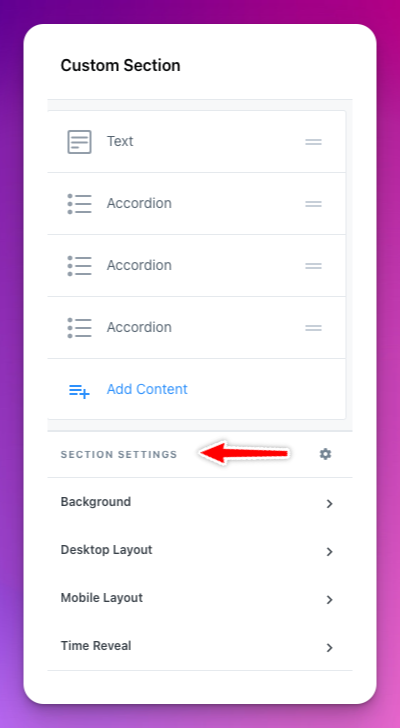
BLOCK or SECTION?
It's really easy to miss this (I didn't notice it for an embarrassingly long time)... when you are editing the settings (the bottom area of the editing options), you'll notice it says either SECTION SETTINGS or BLOCK SETTINGS just above where the settings are.
The other way you can easily work it out is by scrolling to the top of the editing settings area.
If you are editing the settings of a section, you will see the blocks which are in section at the top.
If you are editing a BLOCK you'll see the actual content, such as a text box or image AND you'll have the blue column indicator along the top - to choose how wide your block will be.
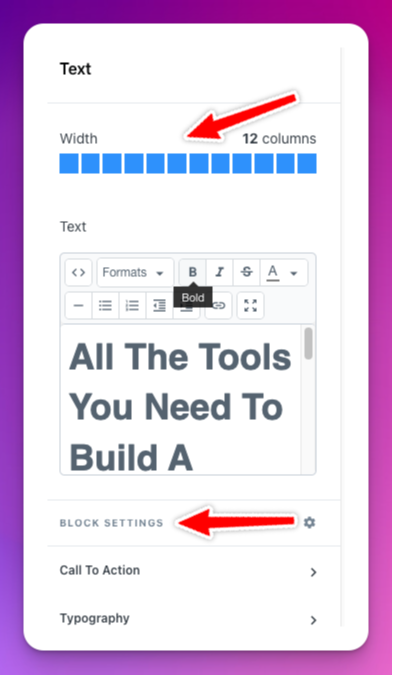
Lastly, when editing, I often very deliberately click on what I want.
Clicking inside a block area (like in the middle of the text) if I want to adjust the text.
Or clicking clearly in the background area away from any boxes, to get to the section editing options.
It's also one reason why renaming your sections and blocks can be helpful, as you'll be able to see exactly what block or section you're working in. See that quick tip HERE if you missed it.
Prefer to watch on video?
View this step-by-step Kajabi Quick Tip on video, if you'd prefer a start-to-finish screen share tutorial.
Want extra Kajabi help?
If you've got Kajabi questions, please let me know what they are. Your question may become a future quick tip or tutorial 👍
Click Here to request a tip
Get an Hour of Power
Kajabi is amazing, but with a platform this powerful, sometimes you might be wondering if you're setting everything up right? Or you could have a to-do list a mile long that's taking forever because you've got to learn each step.
If so, you might need to harness the power of a Kajabi expert to bring some sweet relief!
With an hour of power, I can often help you achieve what might have taken you days! Or look over what you've already got set up and make sure everything is linked up correctly and ready for launch.
Sometimes you just need someone to tell you the best way to set everything up and be a sounding board for your ideas.
That's where my Kajabi strategy hour of power comes in!
My Kajabi brain on your biz for a magical hour of action.
YES PLEASE! I wanna book this now >
One Last Thing...
I'll be making a mini workshop video in the next week or so, showing how to create different-looking sections with the same content on a Kajabi page.
For example, 7 ways to display your text and an image - using the exact same image, to give you some design ideas. I'll be including a Kajabi template page as well so you load it up into your Kajabi account and copy all the settings.
Comment below and let me know if you'd like that when it's ready. (It will be free)
Plus - I will have a video tutorial to go along with it, of course!
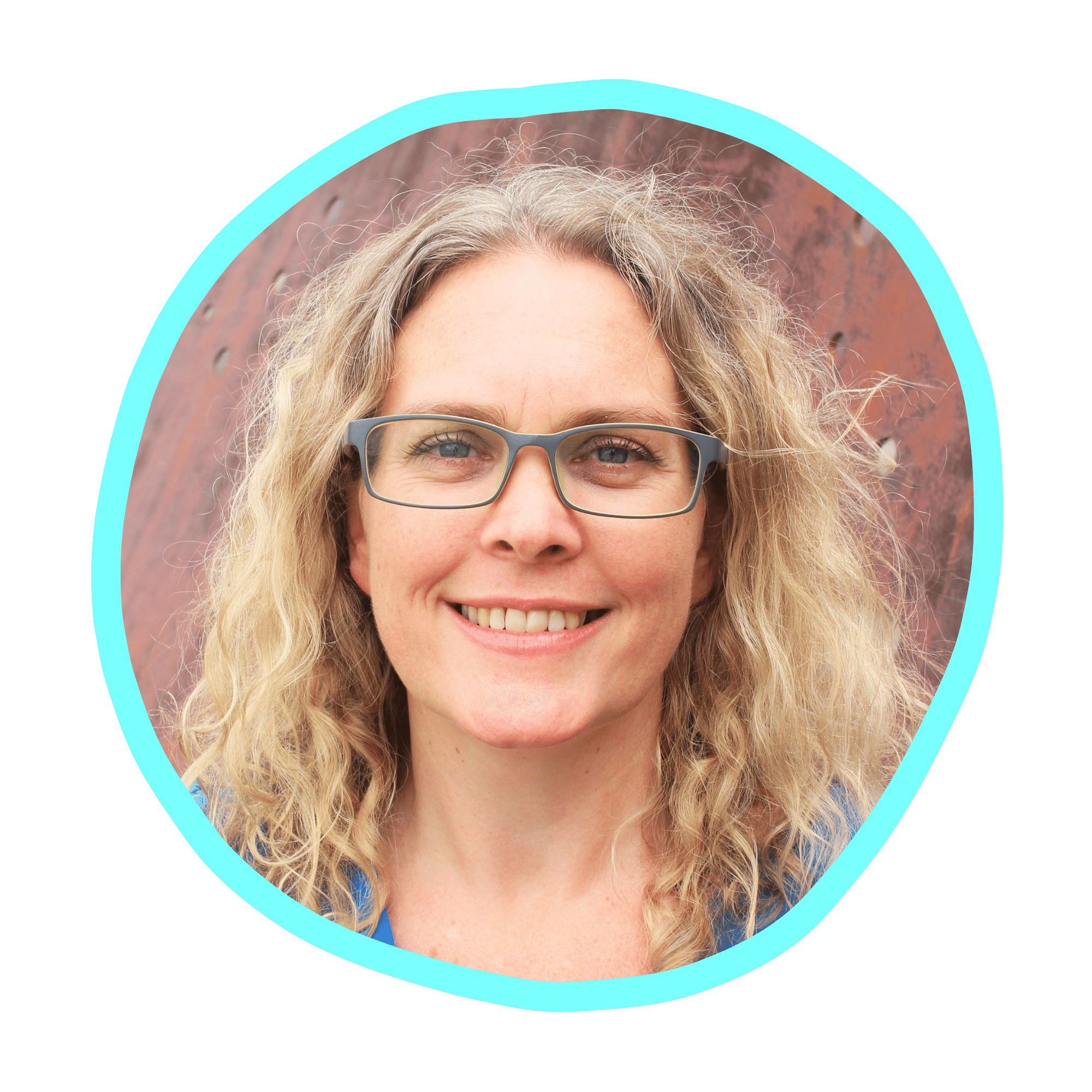
Cheers, Sue x
Your Trusted Kajabi Expert 🦄
Discover the secrets to using Kajabi like a pro! 🤫
Get a Kajabi Quick Tip in your inbox twice a week
We promise to keep your email and personal info safe. Unsubscribe at any time 🤍